0
![]() I have a Lexar 16GB USB stick and for some reason it won't mount. Ubuntu won't even recognize it.
Info about it...nothing much. I used it once as a Backtrack LiveUSB and tried to use it once as an Ubuntu Studio 12.10 LiveUSB (ended up with a Kernel Panic). So now I am trying to just reformat it ...
I have a Lexar 16GB USB stick and for some reason it won't mount. Ubuntu won't even recognize it.
Info about it...nothing much. I used it once as a Backtrack LiveUSB and tried to use it once as an Ubuntu Studio 12.10 LiveUSB (ended up with a Kernel Panic). So now I am trying to just reformat it ...