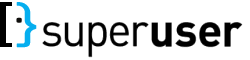1
You might have caused the problem by reducing the Windows partition too much.
Windows has some unmovable files that a third-party product might decide to move.
You should in the future use the Windows Disk Manager to resize its partitions,
as it will not break the disk. It is also a good idea to...