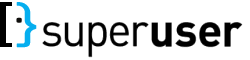6:43 AM
Hey, Bandersnatch. Just wanted to drop a note offline about answer edits. Be careful with adding derogatory comments as part of an answer edit. If a mod sees it, you're likely to get a suspension for vandalizing the post. I understand the sentiment, motivation, and frustration, but it's really taboo.
At least if you confine it to comments, the repercussions might be just a "be nice" warning. Beyond comments and downvotes, it would probably be better to just refer the bad answer problem to the mods to deal with.
6 hours later…
1:49 PM
Would you test the formula in his answer? It clearly gives the wrong answer, and I think he purposely fudged the screenshot so he could pretend the formula works correctly. He's a liar as well as an a-hole. Notice he added a second screenshot to make it look like the formula was filled all the way down.
1 hour later…
3:03 PM
@Bandersnatch, his formula does not return a zero for me. But, I think both answers might be trying to solve a different problem than the OP has. His comment says the issue was the OP's $G$37:G42 range, which he fixed by changing the range. $G$37:G42 is where the OP needs the unique list, and that behaves differently than the examples in the answers.
3:24 PM
3:57 PM
@fixer1234 @fixer, The formula has to starting G38, or you get a circular reference. In that cell it's: =IFERROR(INDEX($A$5:$A$30, MATCH(0,COUNTIF($G$37:G37, $A$5:$A$30), 0)),""). If you fill that down, then click in G42, you get the formula OP posted...
1 hour later…
5:09 PM
@Bandersnatch, clearly, I haven't had enough coffee yet. When I replicated the OP's example, I started with his G42 cell as listed in the question and used it as my starting point in G37 and replicated from there. If you do that, you get some really interesting behavior. :-) Yeah, starting with $G$37:G37, you immediately get zeros. But that didn't happen when the results started in B2. But now I don't trust what I did before. I'll retest and see what happens.
OK, I just replicated his formula, which references $B$1:$B1 in B2. I copied down a limited range of results cells (through B6). I mixed unique and duplicate values in col A, and blank cells internal to the list and at the end of the list in A. No zeros.
6:12 PM
@fixer1234 OK, take a look at this spreadsheet: dropbox.com/s/4q0ikcya4s1rcr8/Formula%20Comparison.xlsx?dl=0
1 hour later…
7:38 PM
This is giving me brain damage. :-) Your formula addresses the underlying problem and works. We don't know what the OP did. Maybe he did what you replicated, maybe something different. So we can't be sure exactly what problem we're solving. The weird part is with our friend's solution.
8:05 PM
8:56 PM
@Bandersnatch, right, LO Calc. I don't have ready access to Excel. If I create an example in LO Calc, no zeros with our friend's formula. If I open your worksheet in LO Calc, your entries of our friend's formulas produce zeros. In that worksheet, if I copy the formula you entered and paste a reference-adjusted copy as an array formula, that doesn't produce zeros. It's possible that the difference is just one of the quirky ways LO Calc behaves differently from Excel.
3 hours later…
next day → last day (49 days later) »