You have to enable this feature in Privacy settings. You can get there by going into Chrome settings:
Enable saving passwords
Click the Chrome menu icon (the three dots on the top right).
Click Settings
Click Show advance settings (new the bottom of the page)
(Under Privacy - Passwords and fo...